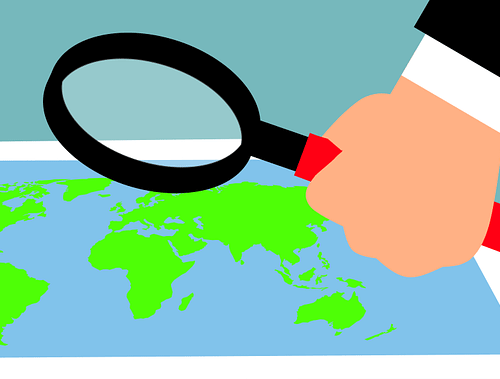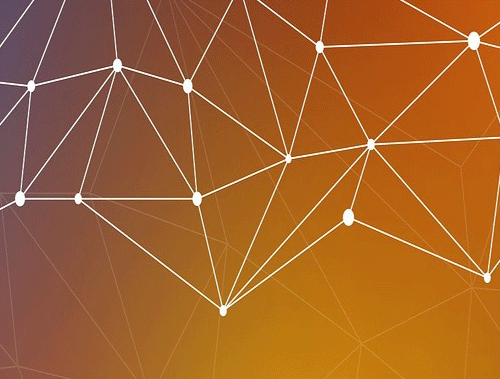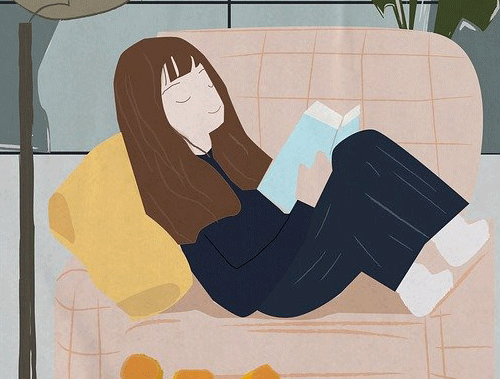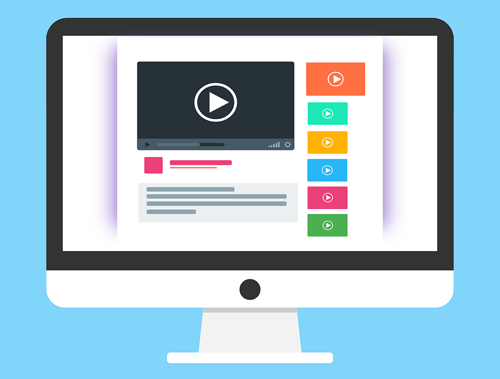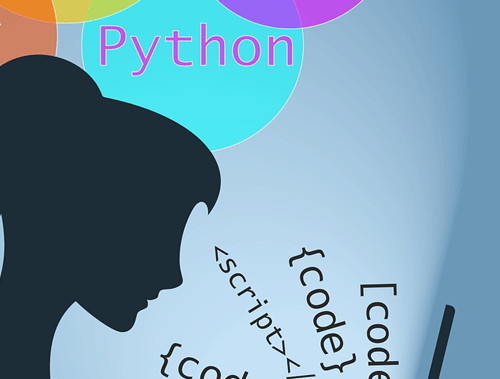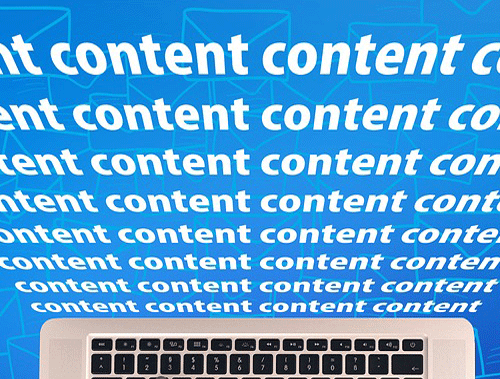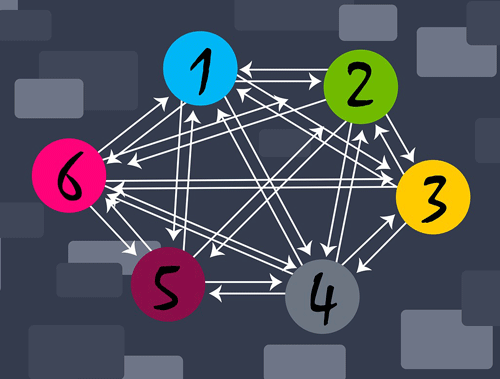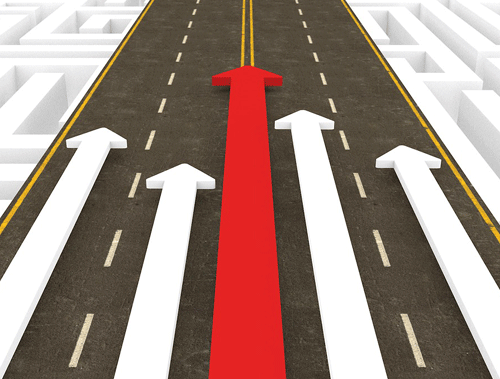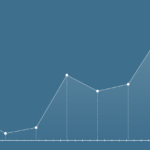Analyze Crawled PDF Text Using Python for SEO
Google has been indexing PDFs for many years and ranks them among web pages so it’s only logical to analyze your PDFs for optimization opportunities just like a web page. Obviously in general that is a much harder task given the file’s constraints, but we can start this process with the help of Python. I’m going to show you how easy it is to convert the PDF’s text into actual string text that we can then do any number of analyses on. We’re going to approach this using a crawl CSV from Screaming Frog (export PDF file data) because in many circumstances you may not even know if or how many PDFs are on your site.
Table of Contents
Requirements and Assumptions
- Python 3 is installed and basic Python syntax understood
- Access to a Linux installation (I recommend Ubuntu) or Google Colab.
- Crawl data with PDF files, or a CSV list of PDF URLs
Let’s start by installing PDFminer, a Python module that has the functions to convert the PDF text to string text we can use. If you are using Google Colab, put an exclamation mark before pip3 below.
pip3 install pdfminer
Now we import a number of modules.
- io: to handle writing text from a file to a variable
- urllib.request: downloading the PDF file
- pandas: adding PDF text data to a dataframe
- time: a small script delay
- pdfminer: will process the PDF
- %load_ext google.colab.data_table is a Google Colab extension to make our dataframes prettier.
from io import StringIO import urllib.request import pandas as pd import time from pdfminer.converter import TextConverter from pdfminer.layout import LAParams from pdfminer.pdfdocument import PDFDocument from pdfminer.pdfinterp import PDFResourceManager, PDFPageInterpreter from pdfminer.pdfpage import PDFPage from pdfminer.pdfparser import PDFParser %load_ext google.colab.data_table
Now we import the PDF crawl CSV file, address column only. Then we convert the address column to a list so we can iterate through it and process the PDFs.
df_pdf = pd.read_csv('internal_pdf.csv')[['Address']]
list_pdf = df_pdf['Address'].tolist()
print(list_pdf)
We’ll now set a counter for the loop later when we store the PDF files locally. We will next create an empty dataframe that will eventually store the PDF text for each PDF file.
counter = 0 df_pdf = pd.DataFrame([], columns=['URL','Text'])
It’s time to process the PDF list! What need to do is download each of the PDFs locally and then process them. So the first variable set is filepath and we use the counter to help make each PDF name unique. You could also write some regex to strip everything but the file name in the URL but this was easier. Then we make the request using urllib.request.urlretrieve() as the common requests module can’t handle downloading files. The pdf variable contains the URL for the PDF and filepath is where the file will be saved and named locally. Lastly, we’ll sleep for 5 seconds to make sure the file is downloaded before we continue.
for pdf in list_pdf:
filepath = "pdf" + str(counter) + ".pdf"
counter += 1
urllib.request.urlretrieve(pdf,filepath)
time.sleep(5)
Now that we have downloaded a PDF file it’s time to process it which involves a bunch of functions from the PDFminer module we installed. In general, what is happening here is the file is opened and put into an object. Then the PDFminer parser/converter/interpreter process each page in the PDF and puts the text in the output_string variable.
output_string = StringIO()
with open(filepath, 'rb') as in_file:
parser = PDFParser(in_file)
doc = PDFDocument(parser)
rsrcmgr = PDFResourceManager()
device = TextConverter(rsrcmgr, output_string, laparams=LAParams())
interpreter = PDFPageInterpreter(rsrcmgr, device)
for page in PDFPage.create_pages(doc):
interpreter.process_page(page)
Now that we have text in the output_string file object we can get the contents by using getvalue(). Returns are retained and converted to \n so we’ll search and replace those with a space.
text = output_string.getvalue()
text = text.replace('\n\n',' ')
It’s time to load the PDF URL and its text into a dictionary object and finally add it to the dataframe. At this point, if you have more PDFs in your list the process starts again with the new PDF URL. When all is done, the dataframe will print out for you to see.
keyword_dict = {"URL":pdf,"Text":text}
df_pdf = df_pdf.append(keyword_dict, ignore_index=True)
df_pdf.head()
From here it’s up to you how you analyze the text! Here are a couple of ideas using other tutorials here at importsem!
Conclusion
Now you have the framework to begin parsing your PDFs either to analyze or to data-mine and scrape! Lots more potential on this one!
Now get out there and try it out! Follow me on Twitter and let me know your Python SEO applications and ideas!
PDFMinder and Python FAQ
- Evaluate Subreddit Posts in Bulk Using GPT4 Prompting - December 12, 2024
- Calculate Similarity Between Article Elements Using spaCy - November 13, 2024
- Audit URLs for SEO Using ahrefs Backlink API Data - November 11, 2024